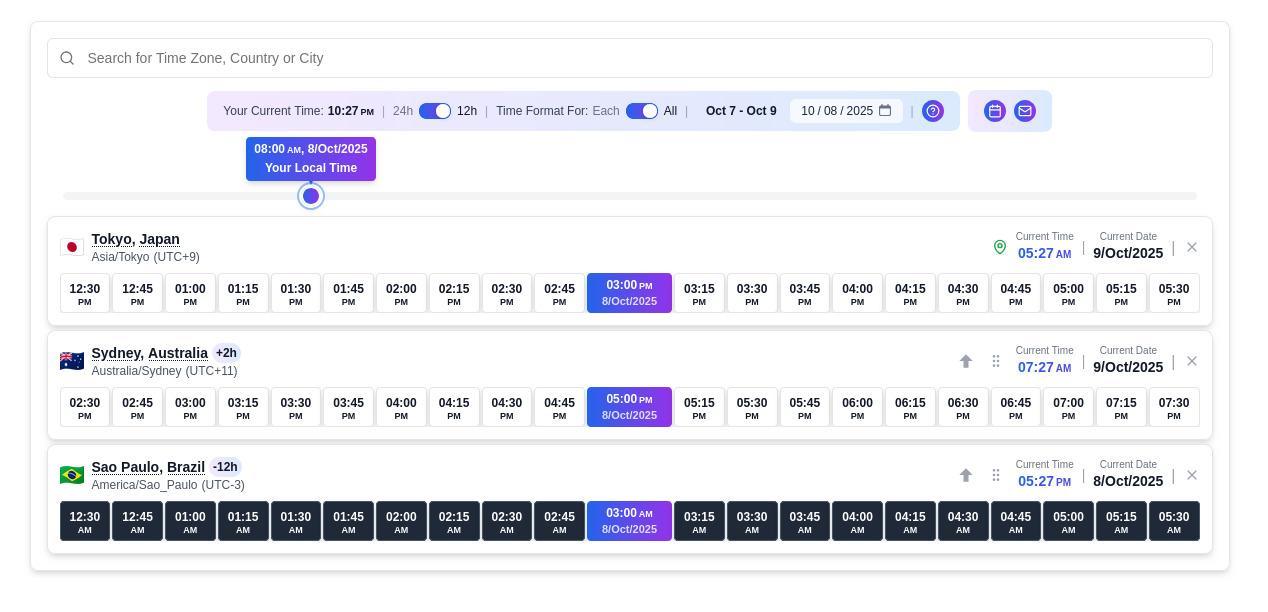In our increasingly connected world, geographical boundaries are blurring. We're talking remote work, international projects, cross-continental partnerships, and webinars with attendees from all over. And in this global village, one of the trickiest snags is coordinating meeting times that work for everyone, regardless of their time zone.
Just saying "9:00 AM" without specifying a time zone is an open invitation for chaos—someone might log in an hour too early or too late, and poof, your meeting's off the rails. To dodge these digital disasters, specialized online time zone converters are your new best friend.
Below, you'll find a comprehensive guide on how to leverage these tools for seamless online meeting planning, complete with examples and pro tips.
Why Bother with Online Time Converters?
You might wonder why you should use these tools instead of doing mental math or relying on basic time zone knowledge. Here are the top benefits:
Pinpoint Accuracy: These tools automatically handle daylight saving time (DST) shifts, which can vary by country and date, eliminating common errors.
Time-Saving: No more digging through tables or manual calculations—just a few clicks and you're done.
Participant Convenience: When you send a link, everyone sees the time configured for their local area, no extra questions asked.
Flexible Scheduling: Easily adjust the base time and instantly see how it impacts other participants' schedules.
Extensive City/Time Zone Support: You're not limited to just a few standard zones; you can add any city or time zone, even lesser-known ones.
User-Friendly Interface: These tools typically work flawlessly on both smartphones and desktops, often offering dark/light themes and intuitive navigation.
Effortless Sharing: Features like link copying and direct calendar integration simplify meeting organization.
Quick Tour of a Time Zone Converter Interface
You can check out an example at https://timesyncer.com/time-zone-converter/.
Header/Panel: Displays your current local time and format toggle buttons (24h/12h).
Search/Add Time Zones Field: Where you input cities, countries, or UTC offsets.
List of Added Zones: Rows showing the city name, local time, and action buttons.
Row Management Indicators: An "↑" arrow to make a zone the base, a "grip" icon for dragging, and an "X" to delete.
Interactive Time Slider & "Hour Tiles": A visual 24-hour scale below the list (darker tiles indicate night).
Buttons/Menus: For time formats, calendar export, and email sharing.
Step-by-Step: How to Use It
Open the Page & Check Your Local Time:
The top of the page should display "Your Current Time." Confirm it's accurate; if not, check your operating system's time settings.
Add Time Zones/Cities:
In the "Search & Add Time Zones" field, start typing a city or country (e.g., "London," "New York," or "UTC+3"). The system will offer auto-suggestions.
Click on the correct result, and it will appear in your list. You can add as many zones as needed (3-6 is usually good for typical meetings).
Set a Base Zone:
To make one of the added zones your primary reference, click the "↑" arrow next to its row. All other zones will then show their time difference relative to this base (e.g., "+3h," "−5h"). This is handy if you're organizing a meeting with a client and want to see times from their perspective.
Rearrange & Delete Zones:
To reorder, grab the "grip" icon and drag the row. The base zone is fixed and cannot be moved until you assign another as the base.
To delete a zone, click the "X" in its row. You can't delete the last remaining zone (a minimum of one row is required).
Use the Time Slider to Find a Convenient Time:
Below the list is an intelligent time slider. As you move it, you'll instantly see how the local time changes in all added zones. The slider "snaps" to 15-minute intervals, allowing for precise scheduling.
Alongside, you'll see "hour tiles" (a 24-hour scale); darker tiles indicate nighttime hours, making it easy to avoid scheduling during those times.
Adjust Time Display Format & Date:
There are 12h/24h toggles that can be applied to all zones simultaneously or to each zone individually ("All" / "Each"). This is useful if participants are used to different formats.
Use the date picker if the meeting is planned for a different day—this is especially important due to DST changes.
Export to Calendar & Send Invitations:
Once you've picked a time, click "Calendar Export." The tool allows you to export the event to popular calendars (Google Calendar, Outlook, Apple Calendar, Yahoo are commonly listed). This creates an event with correct time zone information and a description.
For external participants, use "Email Sharing." It generates a formatted email/text for Gmail, Outlook, Apple Mail, or others, creating a convenient template with localized times for each participant.
Save Settings:
The converter automatically saves your selected zones and settings in your browser. The next time you visit, your list and base zone will be restored. If needed, you can clear your browser's local data to "reset" the saved settings.
Tips & Best Practices
Set the Host's Time as Base: Use the time zone of the meeting host or client as the base. This makes it easier to assess convenience for the organizer.
Check DST: If your meeting is around DST transition dates, always use the date picker to confirm that time differences haven't shifted.
Avoid Late Nights: Pay attention to the dark "night indicator" tiles and try to schedule within most participants' working hours.
Test Before Mass Invites: Generate a link and ask a colleague or two from different time zones to open it, just to ensure they see the correct local time.
Example 1: Three-Way Meeting (Tokyo, Sydney, São Paulo)
Scenario:
Three partners are collaborating on a project across the globe:
Tokyo (UTC+9)
Sydney (UTC+10 or UTC+11 with DST)
São Paulo (UTC-3)
The organizer is in Tokyo, so planning will be based on that time zone.
🔹 Step 1: Add Time Zones
In the "Search & Add Time Zones" field, type in "Tokyo," "Sydney," and "São Paulo" one by one.
Each city will appear in the list with its current local time.
🔹 Step 2: Set Base Time
Click the "↑" arrow next to "Tokyo" to make it the base zone.
In the time field, set it to, say, 3:00 PM.
🔹 Step 3: Review Results
The converter immediately calculates local times for other cities:
City | Local Time | Difference |
|---|---|---|
Tokyo | 3:00 PM | — |
Sydney | 5:00 PM | +2 hours |
São Paulo | 3:00 AM | −12 hours |
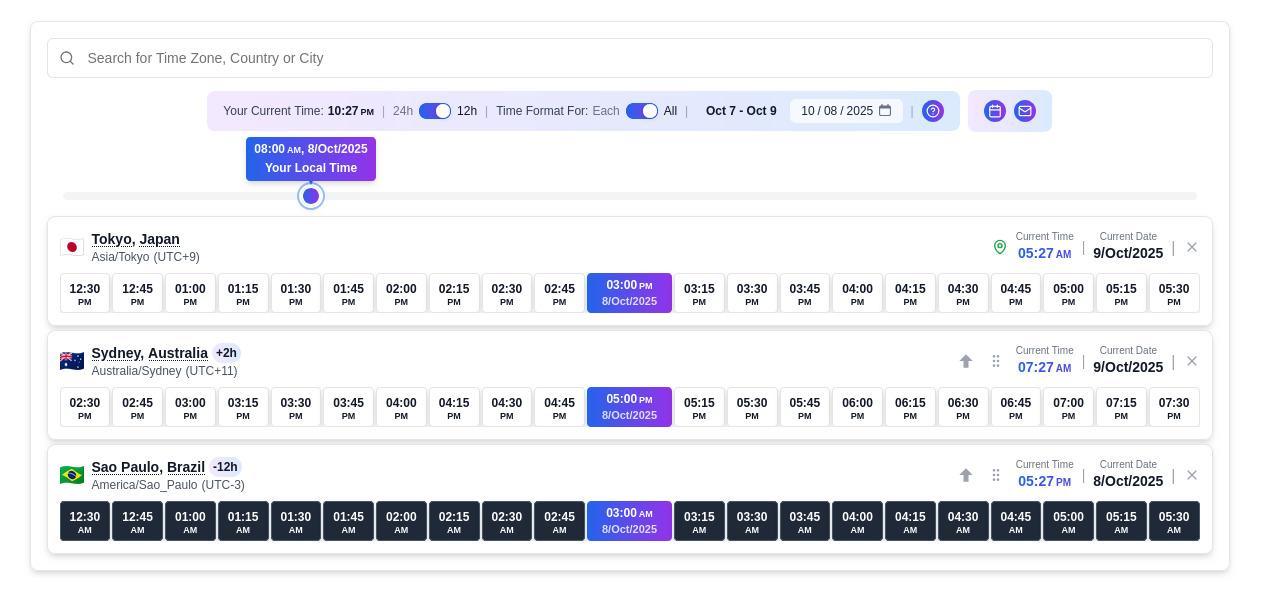 Outcome:
Outcome:
Sydney has a comfortable late afternoon.
São Paulo is at 3:00 AM, which is definitely not comfortable.
🔹 Step 4: Find a Compromise
Drag the time slider, for instance, setting the base time to 10:00 PM in Tokyo.
City | Local Time | |
|---|---|---|
1. | Tokyo | 10:00 PM |
2. | Sydney | 12:00 AM (midnight) |
3. | São Paulo | 10:00 AM |
✅ Now:
São Paulo gets a comfortable morning.
Tokyo is at a late evening.
Sydney is at midnight, but still acceptable for some.
This option might be chosen as optimal.
🔹 Step 5: Share the Time
Click "Share / Calendar Export" → choose "Google Calendar" or "Copy Link."
Send the link to participants; everyone will see the exact time in their local zone.
✅ Result:
No one gets confused by hours.
Each participant sees their own local time.
The meeting is scheduled without endless email chains.
Example 2: Webinar with Two Locations (London, New York)
Scenario:
A team is hosting an online webinar for an international audience. Key attendees are in:
🇬🇧 London (UTC+0 or +1)
🇺🇸 New York (UTC-5 or -4)
The presenter is in London.
🔹 Step 1: Add Time Zones
Enter "London" and "New York" into the search field.
The current local time will appear for both.
🔹 Step 2: Set Base Time
Assign London as the base (click the "↑" arrow).
In the time field, enter, for example, 6:00 PM.
🔹 Step 3: Check Calculation
The system immediately shows:
City | Local Time | Difference |
|---|---|---|
🇬🇧 London | 6:00 PM | — |
🇺🇸 New York | 1:00 PM | −5 hours |
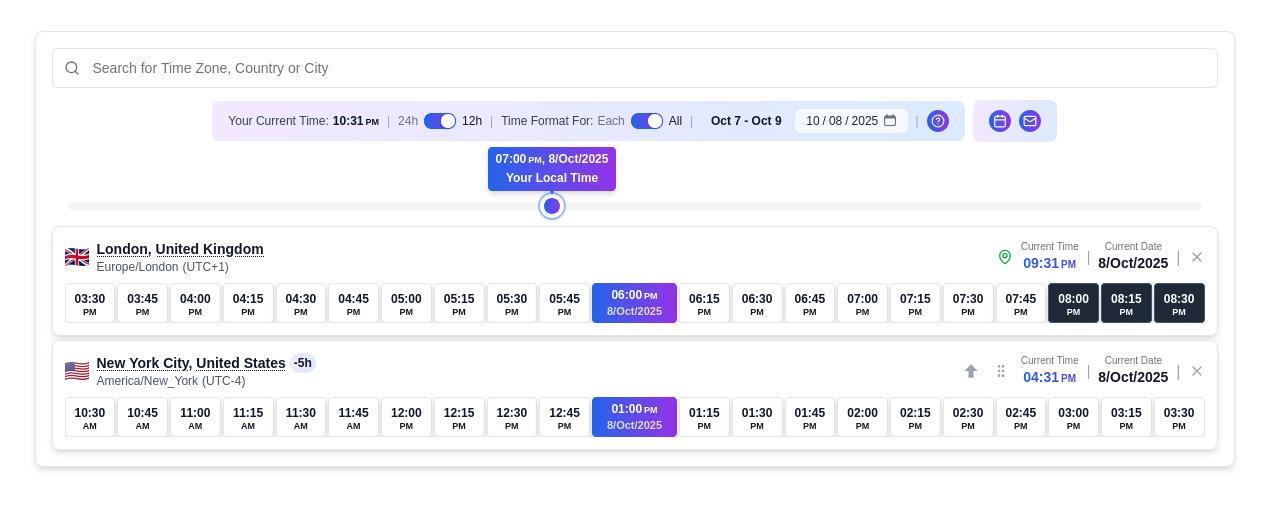 Outcome:
Outcome:
London has an evening webinar time.
New York is at midday, which is convenient for participants.
🔹 Step 4: Prepare Invitation
Verify the date (using the calendar) to avoid DST issues.
Click "Calendar Export" → select a format (e.g., Outlook or Apple).
Export the event.
This creates a file/link specifying:
Event name (webinar).
Date.
Time in the correct time zone.
Automatic adaptation to each participant's local time.
🔹 Step 5: Test the Link
Before a mass send-out, send the link to a colleague in a different time zone to ensure the time displays correctly for both.
✅ Result:
All participants see the accurate time for their region.
The organizer is confident the time won't shift after DST changes.
Calendar export makes the invitation professional and clear.
Example 3: International Conference (Mumbai, London, Dubai, New York, Singapore)
Scenario:
A global online conference is being organized with participants from several continents. The main goal is to find an optimal time so no location has an excessively early or late connection.
🔹 Step 1: Add Time Zones
In the converter's search field, enter one by one:
"Mumbai," "London," "Dubai," "New York," "Singapore."
A list of all added cities will appear on the screen with their current local time.
Next to each name, the UTC offset is visible:
🇮🇳 Mumbai — UTC+5:30
🇬🇧 London — UTC+0 (or +1 during DST)
🇦🇪 Dubai — UTC+4
🇺🇸 New York — UTC−5 (or −4 in summer)
🇸🇬 Singapore — UTC+8
🔹 Step 2: Choose a Base Time Zone
The organizer is, for example, in London, so click the "↑" arrow next to "London" to make it the base.
In the time field, set it to 9:00 AM.
🔹 Step 3: View Automatic Calculation
The service immediately shows the corresponding local hours for each city:
City | Local Time | Difference from London |
|---|---|---|
🇬🇧 London | 9:00 AM | — |
🇮🇳 Mumbai | 1:30 PM | +4 hours 30 min |
🇦🇪 Dubai | 1:00 PM | +4 hours |
🇸🇬 Singapore | 5:00 PM | +8 hours |
🇺🇸 New York | 4:00 AM | −5 hours |
Analysis:
For Europe and Asia, the time is convenient.
For New York, it's far too early (4:00 AM).
🔹 Step 4: Adjust Time for Better Balance
Drag the time slider or manually input, say, 1:00 PM in London.
City | Local Time | |
|---|---|---|
1. | 🇬🇧 London | 1:00 PM |
2. | 🇮🇳 Mumbai | 5:30 PM |
3. | 🇦🇪 Dubai | 5:00 PM |
4. | 🇸🇬 Singapore | 9:00 PM |
5. | 🇺🇸 New York | 8:00 AM |
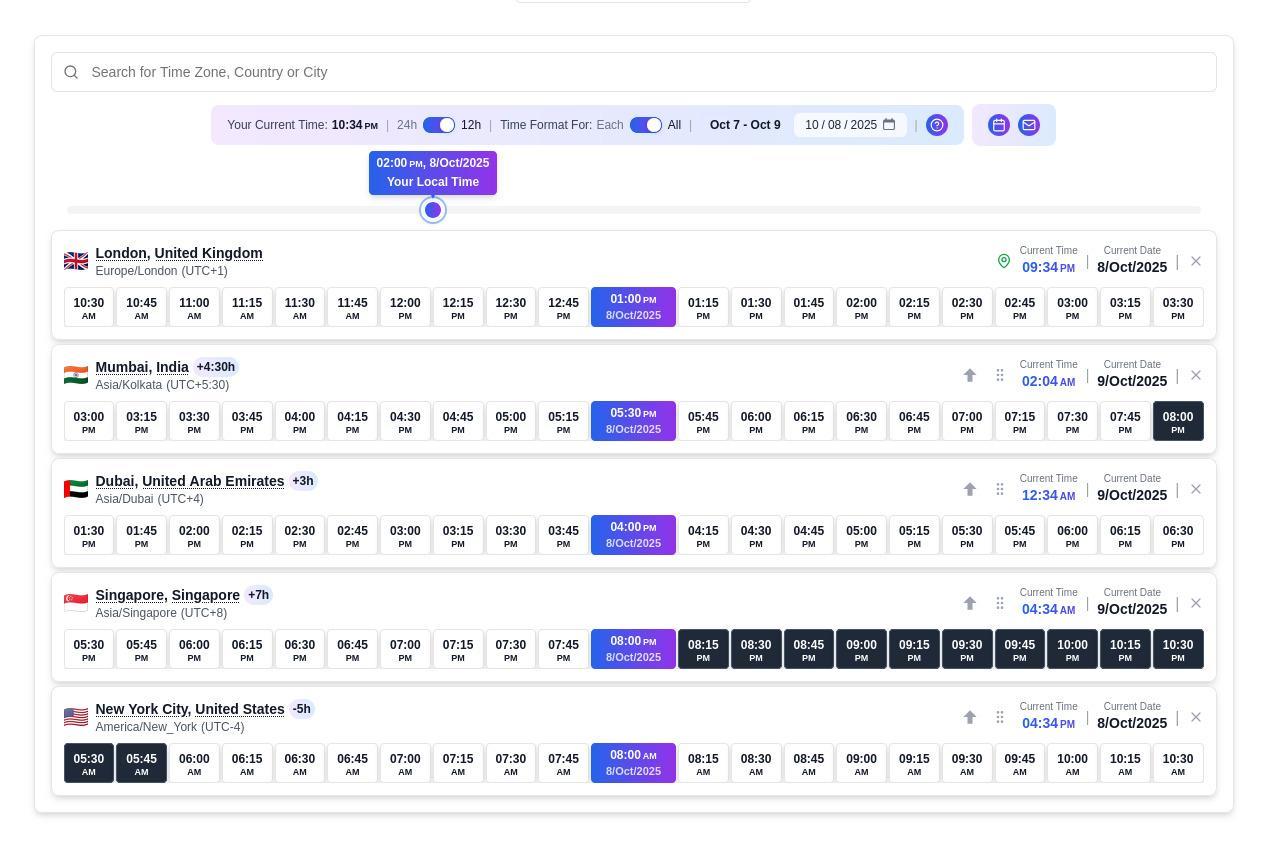 Result:
Result:
New York — morning, a great start to the workday.
London — lunchtime.
Dubai and Mumbai — evening, comfortable.
Singapore — late evening, but still acceptable.
This time is the most balanced option for five continents.
🔹 Step 5: Finalize and Share
Click "Share / Export."
Choose:
"Copy Share Link" — for quick sharing via email or chat.
Or "Calendar Export" — to create an event with all time zones.
Send to participants.
Everyone will receive their own local time display, without confusion from time offsets.
🔹 Step 6: Check Flexibility
The organizer can test different scenarios, for example:
If the base time is shifted forward by 1 hour, how does that affect each location?
How will the situation change after DST in London or New York?
The converter instantly updates all values—no manual calculations needed.
Summary Table of Convenience
City | Optimal Time Range for Conference | Notes |
|---|---|---|
🇬🇧 London | 12:00 PM – 3:00 PM | Best window for global meetings |
🇺🇸 New York | 7:00 AM – 10:00 AM | Morning, acceptable for business |
🇮🇳 Mumbai | 4:30 PM – 7:30 PM | Evening, after-work, convenient |
🇦🇪 Dubai | 4:00 PM – 7:00 PM | Similar time comfort |
🇸🇬 Singapore | 8:00 PM – 10:00 PM | Late evening, but permissible |
Tips for Large Teams
Add all locations at once: This gives you a visual timeline for all participants.
Use color cues: (Similar tools often have day/night markers.) They help avoid scheduling meetings in the middle of someone's night.
Save the calculation link: If the event date changes, simply update the time in the base zone, and the rest will update automatically.
Test calendar format: It's important to check that the time displays correctly in various calendar systems (especially around DST changes).
✅ Example 3 Summary:
Base time selected: 1:00 PM in London.
Times for all other cities automatically adapted.
A link or calendar event created that can be safely sent to any international audience.
Numerous Scenarios Where This Truly Helps
International Teams: When a team is spread across Europe, Asia, and America, and you need to find a time that works for everyone.
Online Trainings/Webinars: The host wants to provide times for different countries; participants can easily orient themselves via a link.
Interviews/Client Meetings: When one party is thousands of miles away, it's easier to provide a ready time in their local zone.
Recordings and Broadcasts: If you're hosting a broadcast, people from different countries can open the link and see when the event starts in their location.
Personal Meetings: (With friends or relatives living abroad). For example, arranging a call—you send a link, everyone sees their local time.
In Summary
Online meetings with participants from different time zones can seem like a logistical nightmare. But thanks to time zone converters, which let you pick locations, set a base time, automatically convert, and generate shareable links, the entire process simplifies to just a few clicks.